Welcome 2026 Savings: 10% Off, Free Tire Totes & Incredible Wheel Blowout Specials!
Wheels & Tires
Wheels & Tires (2016-20)
Performance (2016-20)
Wheels & Tires (2021+)
Performance (2021+)
Wheels & Tires
Wheels & Tires
Performance (2021+)
Cybertruck Winter Tires
Model S Winter Tires
Tools, Chargers & Swag
Fitment:
What's Included with T Sportline Smart Dash Screen Kit:
FAQ:
How does screen audio output work? You have 4 choices:
1 - Use the integrated speaker. The Smart Dash Screen has an integrated speaker. This is best suited for spoken navigation audio (ie - Waze spoken directions play through Smart Dash Screen integrated speaker). While it is possible to play music output through the integrated speaker, it's not recommended as the sound quality will be inferior to the sound routed via Bluetooth through the Cybertruck factory speakers (option 2 below)
2 - Bluetooth wireless to Cybertruck audio system / speakers. This is the recommended option for best music sound quality. Music streamed / played on your phone will be wireless Bluetooth connection to the Cybertruck audio system and play through the factory Cybertruck speakers using factory Cybertruck sound controls. Steaming apps CAN be controlled on the Smart Dash Screen using CarPlay or Android Auto, while the audio plays through Bluetooth to the Cybertruck!
3 - Auxiliary output. The Smart Dash Screen has an auxiliary output jack suitable for connecting wired headphones or other auxiliary speakers. This is a standard 3.5mm jack.
4 - FM transmitter. The Smart Dash Screen will 'transmit' audio over an FM channel you select. Go to your radio and tune into that same FM channel, and you'll have the audio! This audio is good, but not as high quality as Bluetooth. So this is a good backup option for number 2.
Troubleshooting Audio Output
Make sure your phone is set to AirPlay via bluetooth to the Cybertruck, if you're trying to play CarPlay audio through the Cybertruck. If your phone is set to play on the phone speaker, you need to switch that to the Cybertruck. Also, make sure your Cybertruck audio system is set to 'phone bluetooth' for audio.

Can I dim the screen brightness?
Yes, you can adjust the brightness
Can I play videos?
No, you cannot use Apple AirPlay or Android Cast to 'Screen Share' from your phone to the Smart Dash Screen. Due to licensing blocks by the streaming services, streaming services cannot be AirPlayed (ie Netflix, Disney, HBO...etc, will not AirPlay), so to avoid expectations we've simply eliminated AirPlay and Android Cast functionality.
Can I turn off the Smart Dash Screen?
Yes, it has a power button on the top. Press it once to go into screen off / sleep mode. Press and hold it down for a few seconds and it powers off. With a power cycle (unplug it or truck cycles power), the screen will boot-up on power-up. The dash also has a 'Power Off' on-screen icon you can tap to turn off. Or, you can unplug the USB-C power cord from the side!
Troubleshooting Connecting / Disconnecting CarPlay with my phone after initial setup
After initial setup, the Smart Dash Screen communicates to your phone via WIFI. If CarPlay ever fails to connect, you can manually connect your phone by going to WIFI on your phone, and connecting to the WIFI signal from the Smart Screen, which will be called CarDY-xxxx (xxxx varies by device). To disconnect CarPlay, just disconnect the WIFI from CarDy-xxxx on your phone.
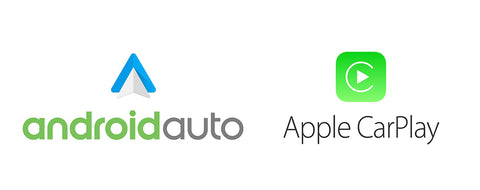
More about CarPlay from Apple....
The power and simplicity of Apple Maps is available in your car. CarPlay can predict where you’re going using addresses from your email, text messages, contacts, and calendars. And with the detailed city experience, you can explore cities with unprecedented detail for roads, neighborhoods, trees, buildings, and more. Visit amazing 3D landmarks like the Golden Gate Bridge in both the day and dark mode maps. One‑tap access to your go‑to and must‑see destinations also helps you find more to see and do when you get there — whether you’re searching for points of interest, driving to a favorite restaurant, or looking for nearby gas stations.
You can send audio messages with Siri on iOS and CarPlay, so you never have to look at your iPhone while driving. And you can have Siri announce your incoming messages, then simply speak to reply. You can also ask Siri to share your ETA with someone from your contacts list while navigating with Apple Maps, to help keep everyone who needs to know in the know.
Access all your content from your Apple Music subscription and additional audio apps using your car’s built‑in controls. Search by artist, album, or song. See what’s playing and what’s up next. You can ask Siri to play your favorite song by Arcade Fire, act as your personal DJ, or stream one of more than 100,000 live radio stations.